Using dd command
Step 1
Danger
Make sure you know what your doing here. dd can write to any device and wipe out your hard disk in a second!
Depending on your system, finding the card device can use different tools.
Use lsblk or blkid to identify your device. Typically /dev/sd? or /dev/mmcblk?.
Run the command before and after inserting SD card.
Step 2
Using lsblk, type:
$ lsblk
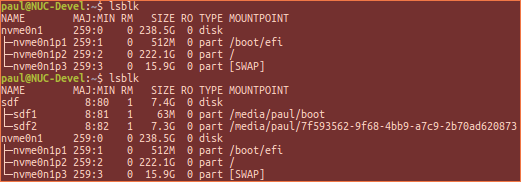
In this case, the card is located at /dev/sdf.
Step 3
Using blkid on piCorePlayer, type:
$ blkid

In this case, the card is located at /dev/sdb.
Step 4
Unmount all partitions of the SD card device.
Type the following commands:
$ sudo umount /dev/sdf1
$ sudo umount /dev/sdf2
Step 5
Write the new image using this command.
$ sudo dd if=piCorePlayer6.1.0.img of=/dev/sdf bs=1M

Step 6
Remove SD card. Image is ready to use.
More information
The Software and Information is provided "as is" without warranty of any kind, either express or implied, including without limitation any implied warranties of condition, uninterrupted use, merchantability, fitness for a particular purpose, or non-infringement.
Raspberry Pi is a trademark of the Raspberry Pi Foundation.